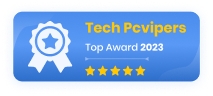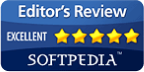Junk File Cleaner
Over time, your computer accumulates junk files that take up valuable disk space and slow down performance. Having a junk file cleaner efficiently removes these cluttering files, freeing up space and optimizing your system.
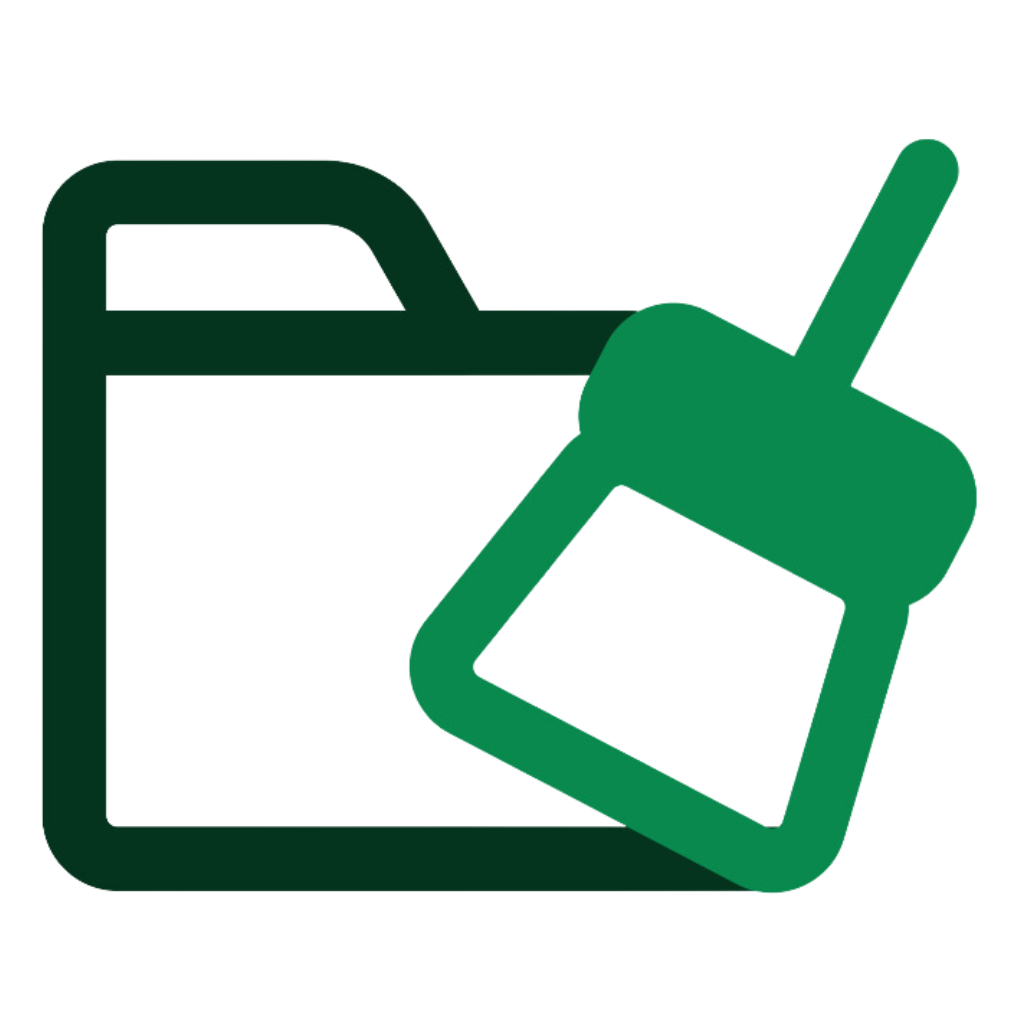
Identify and Remove Junk Files Efficiently
Junk files can accumulate in various places on your computer, taking up valuable space and slowing down your system. SpyZooka thoroughly scans your system, detects unnecessary junk files, and removes them, ensuring your computer runs smoothly and efficiently.
Continuous System Cleaning
With continuous system cleaning, SpyZooka automatically identifies and removes junk files as they accumulate. This proactive approach ensures your system remains clutter-free and maintains peak performance.
Optimize System Performance
Junk files can significantly slow down your computer, causing performance issues. By removing these files, free up valuable system resources, helping your computer run faster and more efficiently.
Reclaim Storage Space
Accumulated junk files take up significant storage space that could be used for more important data. Clean out these files to reclaim storage space, making room for your important files and applications.
Simplify Maintenance
Regular cleaning of junk files simplifies the maintenance of your computer, reducing the need for frequent manual cleanups. This automated solution ensures that your system stays clean and efficient with minimal effort.
What Are Junk Files?
Junk files are temporary and unnecessary files created by various applications and processes on your computer. They take up valuable disk space and can degrade your system’s performance over time.
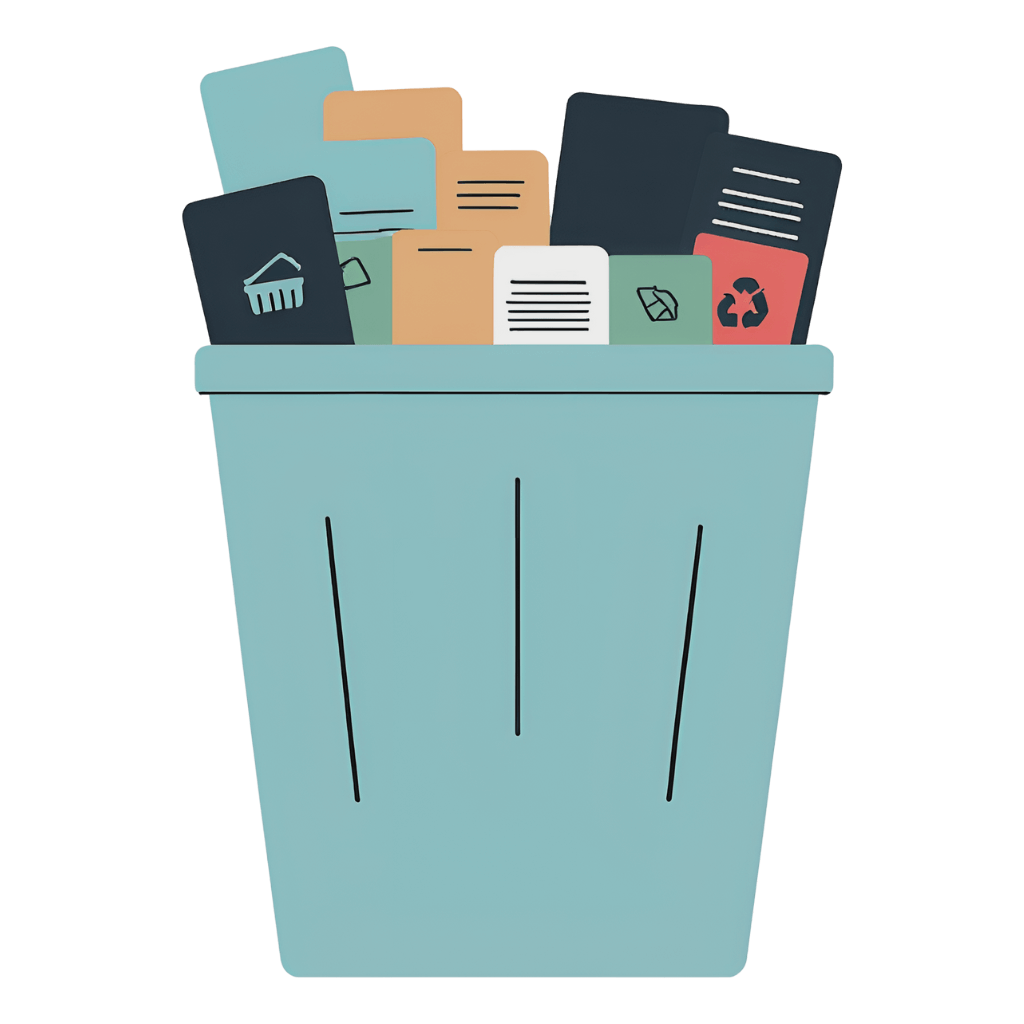
How Windows & Browser Junk Files Differs?
Windows junk files include system temp files, log files, cache files, update residuals, and deleted files in the Recycle Bin. These files are generated by the operating system and applications during regular operations.
In contrast, browser junk files consist of cached web pages, cookies, browsing history, download history, and saved form data and passwords. These files are created by web browsers to store user preferences and enhance the browsing experience by speeding up access to frequently visited websites.
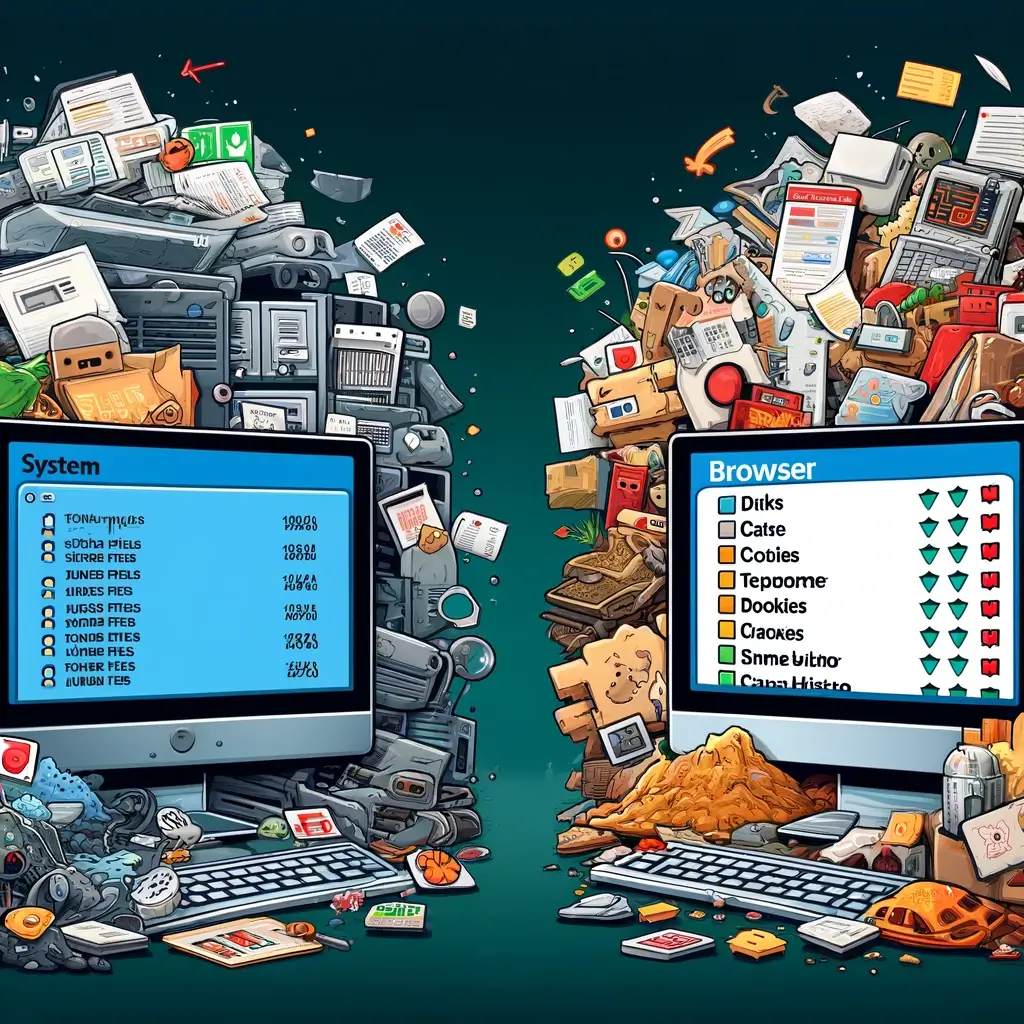
How they Accumulate on Your System?
Junk files are created and stored on your computer through everyday activities like browsing the web, installing software, and running applications. These files include cache files, temporary files, log files, and other residual data. Over time, they build up and consume significant storage space, slowing down your system’s performance.
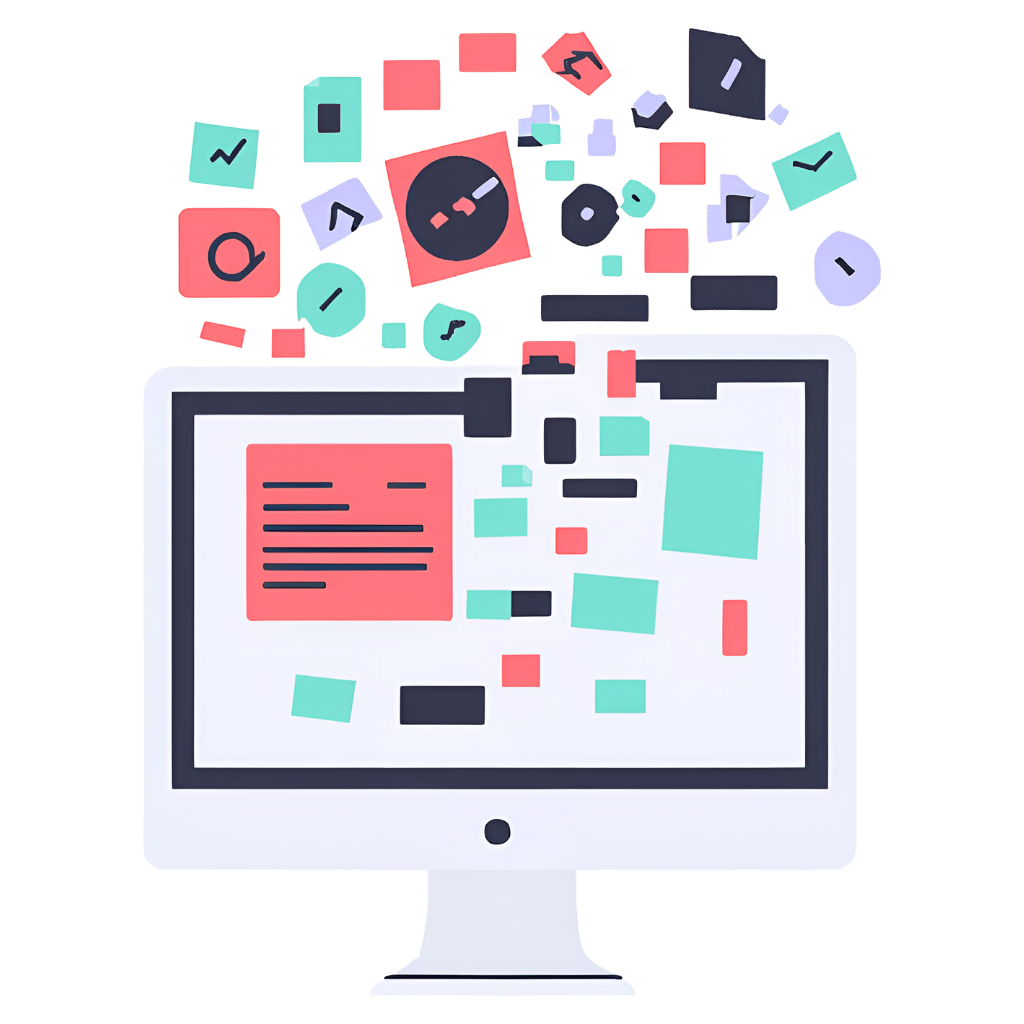
Why Junk Files Slows Down the PC?
Windows junk files can consume valuable disk space and cause file fragmentation, leading to slower read/write operations and overall system performance. They can also contribute to longer search times and potential application errors.
Browser junk files, on the other hand, can increase the startup time of the browser and slow down page loading due to an overloaded cache. Excessive cookies and form data can also elevate memory usage, impacting both the browser and overall system speed. Regularly cleaning up these files helps maintain optimal performance and prevent slowdowns.

Why You Need a Junk File Cleaner?
Junk file cleaner removes unnecessary files from your computer, freeing up valuable disk space and improving system performance. It enhances the speed and efficiency of your computer by eliminating the clutter that slows it down. Additionally, it provides regular maintenance by continuously monitoring and cleaning junk files, ensuring your system remains optimized and performs at its best.
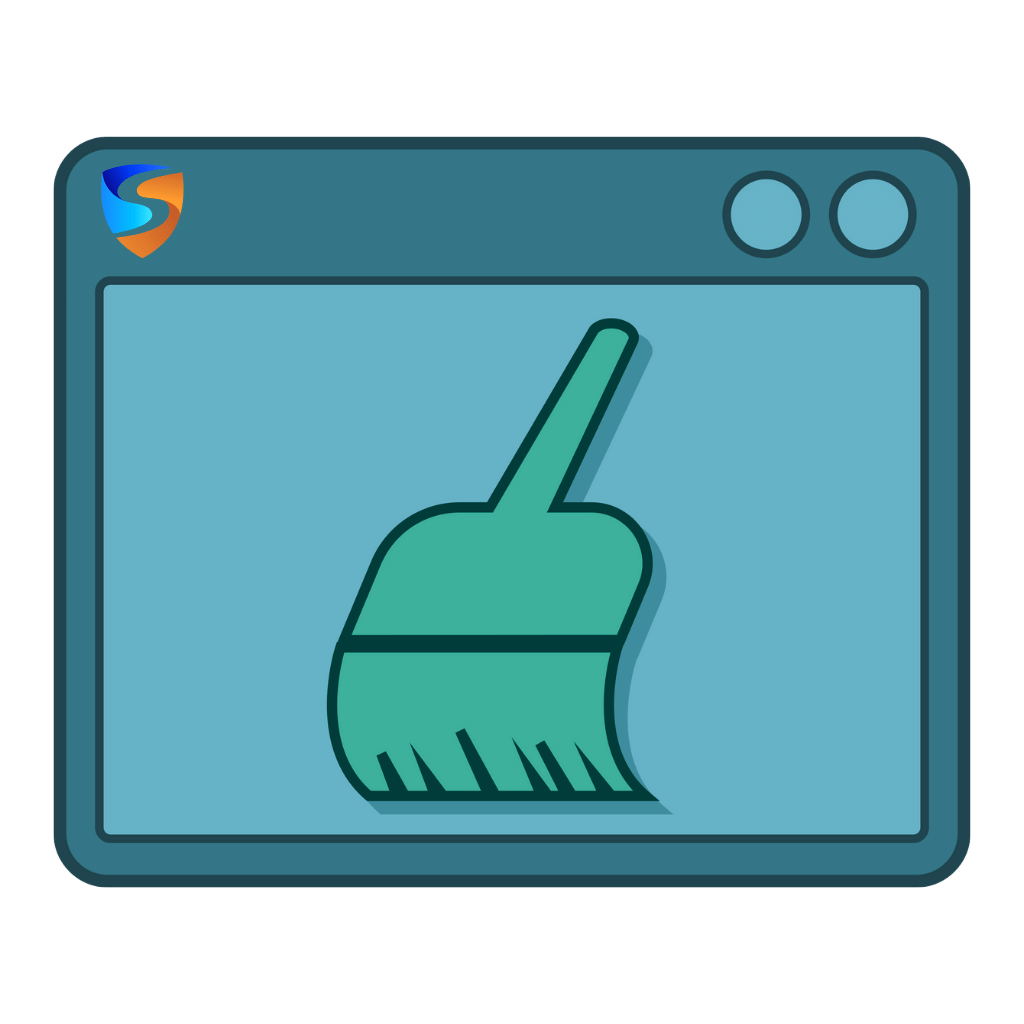
Key Benefits of Using a Junk File Cleaner
Speed Up Your System
Remove junk files to free up system resources, leading to faster processing times and improved overall speed.
Reclaim Storage Space
Free up valuable disk space by removing redundant and temporary files, making room for important data and applications.
Boost Startup Speed
Get quicker startup times by eliminating unnecessary junk files that slow down your system boot process.
Optimize Resource Usage
Clear junk files to free up memory and processing power, ensuring your system runs efficiently.
Proactive System Maintenance
Identify and remove junk files regularly to prevent them from accumulating and impacting system performance.
Improve System Stability
Prevent junk files from causing system errors and crashes, maintaining your system's stability.
Extend System Health
Prevent junk files from causing long-term software degradation, maintaining your system's health.
Enhance Overall Performance
Regular cleaning of junk files ensures your system operates at its best, providing a smoother and more responsive user experience.
Effective Ways to Clean Junk Files
Over time, your computer accumulates temporary and redundant files that take up valuable space and degrade performance. Here are some effective ways to clean junk files:
- Automated junk file removal
- Regular system scans
- Clear cache and temporary files
- Remove residual files
- Clean download folders
- Delete log files
- Manage large files
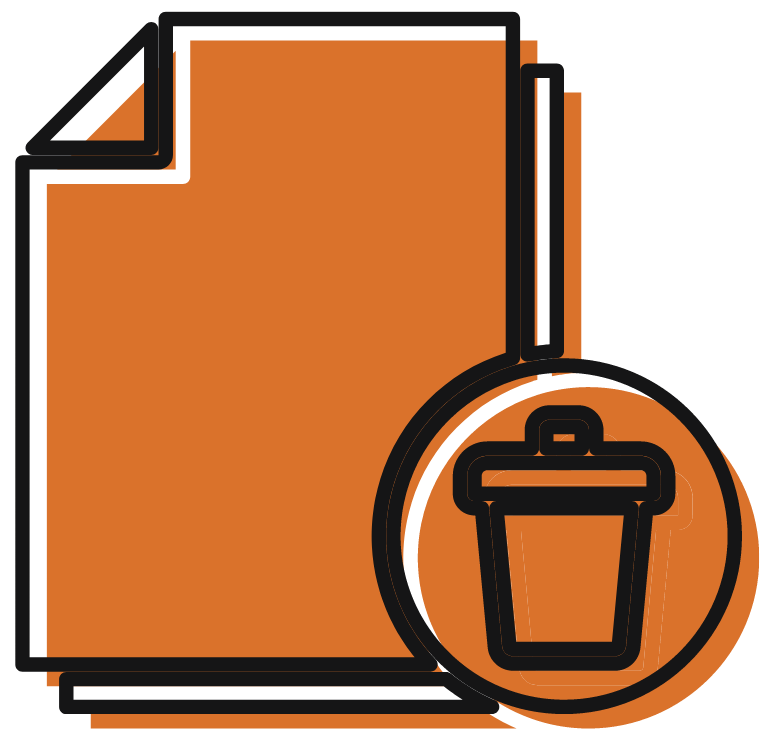
Remove Junk Files with SpyZooka!
Boost your computer’s performance and free up valuable storage space with SpyZooka. Remove unnecessary junk files that clutter your system from software installations, web browsing, and daily use. Enjoy faster startup times and improved system efficiency by reclaiming resources occupied by redundant files. SpyZooka’s advanced tools ensure comprehensive cleaning, making your PC run smoother and more reliably. Start now for a cleaner, faster, and more efficient computing experience.
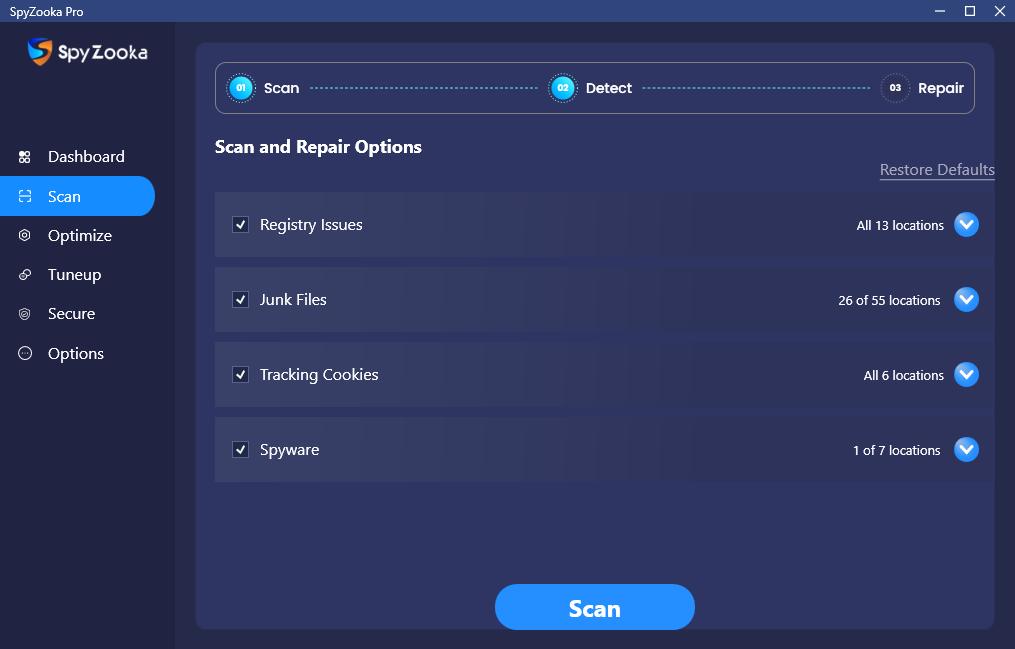
Why Choose SpyZooka?
With 27 free forever features, SpyZooka is a powerful way to secure and optimize your PC. In business since 2004 its trusted by novices, pros and everyone in between.
No ads, no spyware and free monthly updates make SpyZooka a no brainer to fix your registry issues, defragment your computer’s registry, improve your PC startup speed, clean out junk files and update your outdated software with only a couple mouse clicks.

You can clean your junk files by using built-in tools like Disk Cleanup on Windows. Simply type “Disk Cleanup” in the search bar, select the drive you want to clean, and follow the prompts to delete unnecessary files. You can also manually delete temporary files by accessing the %temp% folder through the Run dialog (Win + R), selecting all files, and deleting them. Additionally, using third-party tools like SpyZooka can help automate and simplify the process
Yes, using a junk file cleaner is safe. These tools are designed to identify and remove files that are no longer needed by your system, such as temporary files, cache files, and residual files from uninstalled applications. Deleting these files helps free up space and improve system performance without affecting important data or system functionality.
Some of the best apps for cleaning junk files include SpyZooka, CCleaner, and AVG TuneUp. These tools offer comprehensive cleaning features, including the removal of temporary files, system caches, and residual files. They also provide additional optimization tools to enhance system performance.
To clean junk files in Chrome, you can clear your browser cache and cookies. Open Chrome, click on the three-dot menu in the top-right corner, select “More tools,” and then “Clear browsing data.” Choose the time range and the types of data you want to clear, such as cached images and files, and click “Clear data”.
To delete all junk files, use a combination of built-in tools and third-party cleaners. Start with Disk Cleanup or Storage Sense on Windows to remove temporary files and system caches. Follow up by using a third-party tool like SpyZooka for a more thorough cleanup, including removing residual files and optimizing system performance. Regularly clearing your browser cache and uninstalling unused applications can also help keep your system free of junk.
Yes, it is generally safe and beneficial to delete all junk files. These files are no longer needed by your system and only take up valuable space, potentially slowing down your computer. Regularly cleaning out junk files can help maintain optimal system performance and free up storage space for more important data and applications.
FAQs
SpyZooka emerged as a groundbreaking solution, the first to guarantee 100% spyware removal in less than 24 hours.
U.S. Based Support
Location
- 66 W Flagler St Ste 900 Miami, FL 33130